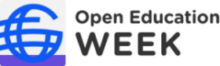We are introducing a new event management system for the 2024 Open Education Week. This guide is provided to help you contribute your events to the shared calendar. See the following areas below for more details.
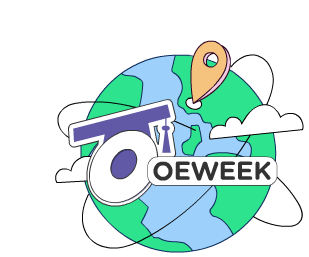
Also, for your event planning we offer our Handbook for Event Organisers. And we invite you to take advantage of the visual imagery kit for graphics like this animation, logos, slide backgrounds, and more you can use promote your events.
Creating an Account
To add and manage all your contributed events, you will first need to create an account on this site.
Event Information Needed
This will help you organize all the content you will need to efficiently enter events into the new form.
Using the Add Event Form
Here is guidance for specific parts of the form.
This is a reference — you can certainly find your way by visiting the Add Event link, always available from the top menu of this site.
Accounts on this site are needed only for adding events. By creating accounts, you will be able to directly make changes to your events directly at any time. Get started by:
- Register to create an account (you can also get here by following the Add Event or My Account links in the menu.)
- Wait for an email to arrive containing a verification link.
- The verification link will take you to a login page where you can use the email and password used in step 1.
- Once logged in you can access the Add Event form.
Note: Email addresses are used solely for the purpose of activating and using this web site. After Open Education Week ends, all accounts will be anonymized. If you prefer not to share an email address or create an account, please contact us at openeducationweek@oeglobal.org to use another means to send us event details.
You can log out or change your password via the My Account menu item.
You can be prepared by having the following information organized in advanced. Get a copy of the event form fields as an editable Google Doc.
- Event Title: unique enough to be recognize on a list of other global events.
- Event Description: about 2-5 paragraphs to make it clear from a glance what the event is about. Entries can be formatted with typical styles, and can include lists, hyperlinks, etc
- Date and Time: the date during March 4-8 when the event happens, and the local time. The form will attempt to detect your time zone, but you can select another timezone from a menu.
- Image (optional): an image, ideally dimensions 1280 x 720 pixels or larger, that will represent your event on the calendar. It can be a screenshot of an event web site, a photo or logo from your institution, or any other metaphor image to represent your event.
- Event Category: the best category to identify the format of your event. See the list of category options, with descriptions and linked examples of previous events in the category.
- Geographic Location: information used to geolocate the event on a global map. At a minimum only city and country is required, but you can include a street address for the host of the event to be more precise. Anything more specific like a building, room should be included in the event description or event web site.
- Organizer Name: organization, institution, person offering the event. Along with a name, provide a web site address, and a contact email address (the latter is not displayed or shared, only used if we have questions for the organizer)
- Event Website: web address for full information about the event, this can be used to provide more detailed information than written in the description.
- Webinar link (optional): web address to join or register for any webinar sessions.
- Language: language used for the event, we encourage descriptions and events offered in non-English languages.
- OEGlobal Membership: Indicate if the organizer is an institutional member or individual member of OEGlobal (see institutional members list).
- Social Media URL: web address for the organizers primary social media channel.
This section offers guidance for using the Add Event form. Please note that we welcome and encourage event information entered in non-English languages, which can be indicated in one of the form fields.
Get a copy of the event form fields as an editable Google Doc.
- Title and Description
- These fields should be intuitive to edit, just make sure the title is specific enough to be distinguished from the listing of many other events. The description field provides editing tools for formatting, including hyperlinks. Content can be copy/pasted from web sites or documents.
- Time and Date
- Enter the time and date for your event in your local time. This site will attempt to identify your time zone. Check the current time status below to confirm it matches the time when you are editing. If it is not correct or you need to enter an event from a different time zone, use the menu to select a city in the time zone you need to use.
If you are running an event that spans across several days, select the start and end dates, and use the default 8:00am to 5:00pm times. These events will then show up every date in the range.
- Enter the time and date for your event in your local time. This site will attempt to identify your time zone. Check the current time status below to confirm it matches the time when you are editing. If it is not correct or you need to enter an event from a different time zone, use the menu to select a city in the time zone you need to use.
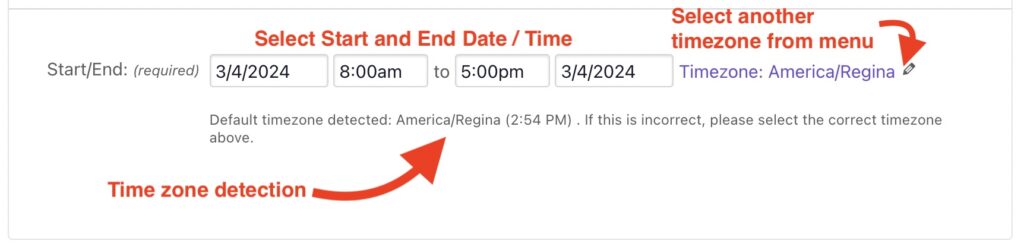
- Image
- Select an image file to upload that represents your event, ideally in dimensions of 1280px x 720px or larger. The image is optional, but will make your event stand out in the schedule
- Category
- Choose a category that best matches the format of your event. This enables filtering of all events by this category (e.g. to allow visitors to see all Workshops). See the Event Category guide for explanation and examples of previous events of the same type.
- Location Details
- Information used to geolocate the place where the event originates on our global Open Education Event map. A location is saved as a name, which should match the organizer, e.g. the organization, institution, person hosting the event. For the first time using a location, enter its name in the form field, e.g. “ABC University” and enter RETURN to open the other fields.
A city and country is sufficient for the site to geolocate a location, but a street address will be more precise.
If you later add additional event, just select the location from the drop down menu.
- Information used to geolocate the place where the event originates on our global Open Education Event map. A location is saved as a name, which should match the organizer, e.g. the organization, institution, person hosting the event. For the first time using a location, enter its name in the form field, e.g. “ABC University” and enter RETURN to open the other fields.
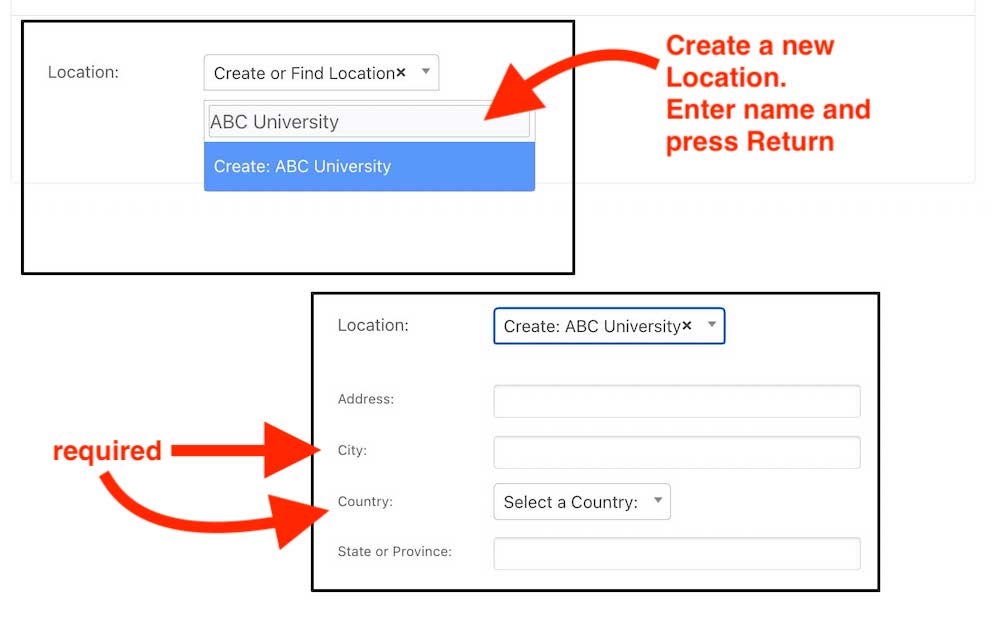
- Organizer Details
- Add the name of the organizer (this should be the same as the name used for the location). For the first time entering an Organizer, enter its name in the form field, e.g. “ABC University” and enter RETURN to open the other fields.
The requested fields are a web site for the organization and a contact email address for this event. The email address is not displayed or shared, only used if we have a followup question.
This form field operates the same way as the Location Details above.
- Add the name of the organizer (this should be the same as the name used for the location). For the first time entering an Organizer, enter its name in the form field, e.g. “ABC University” and enter RETURN to open the other fields.
- Event Website
- Enter the web address for full information about the event.
- Additional Fields
- Webinar Join / Register link (optional): The web address to join a webinar session or to a registration form that will provide this information.
- Language: Select the language the events will be offered in.
- OE Global Member: For our data purposes only, indicate if the organizer listed above is an institutional or individual member of Open Education Global (see institutional members list).
- Social Media URL: Enter the full web address (not the user name or name of service) for the organizer or event’s primary social media channel.
After Submitting an Event
Click Update Event to submit your event. You will see a preview for the submitted information, as well as a link to edit if changes need to be made.
All submitted events are saved as a draft for review by the OEWeek Team. You will receive an email confirming the first submission and a second one when the event has been approved.
Note that you can always access all of the events you have submitted via the My Events menu item (under My Account). From there you can see the status, either Published (approved) or Pending (not reviewed yet). At anytime you can modify your events directly from this listing.